New type of battery is coming. Researchers at Stanford University are using carbon nanotubes with silver nanowires to realize ink to be printed over a standard piece of paper and realize a a low-cost battery or supercapacitor that is ultra lightweight.
Professor Yi Cui said that this type of battery is more durable due to the fact that the ink adheres strongly to the paper. The paper supercapacitor may last through 40000 charge-discharge cycles.
The flexibility of the paper allows many practical applications like using it in electric or hybrid cars.
The experiment shown also in the video where focused on using paper battery to turn on a LED, which glowed brightly.
"This technology has potential to be commercialized within a short time," said Peidong Yang, professor of chemistry at the University of California-Berkeley. "I don't think it will be limited to just energy storage devices," he said. "This is potentially a very nice, low-cost, flexible electrode for any electrical device."
The technology is the product of the human creativity and passion on how to give a better life to all.
December 8, 2009
December 2, 2009
A new baby is born
Today I want to announce that a new blog is born: iPhone 4 Passion (yes I know, I had not to much fantasy ;) ). This is a specialized blog I decided to create only for iPhone/iPod Touch and Objective-C programming.
For now I migrated the two presentations that you can find also in this blog, but soon I intend to enrich the blog with code examples, better tips and tricks and other useful information on this awesome device.
So stay tuned and hope to hear soon your comments, impressions, suggestions and so on.
For now I migrated the two presentations that you can find also in this blog, but soon I intend to enrich the blog with code examples, better tips and tricks and other useful information on this awesome device.
So stay tuned and hope to hear soon your comments, impressions, suggestions and so on.
November 26, 2009
iPhone/iPod Tips & Tricks (...continue...)
Today I want to give you another Tips & Tricks for iPhone/iPod; this time regarding screen snapshots and a fast way to go at the top of a list.
Capture the screen
You can take a screenshot of any application you are using, simply pressing the Home button together to the Sleep/Wake button.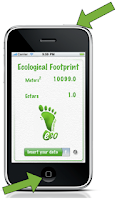
This snapshot will be saved into the 'Camera roll' of the iPhone or in 'Saved Images' for iPod.
Go to the Top
When you are reading a web page, an e-mail or a SMS, you can go to the beginning of the page simply tapping onto the status bar.
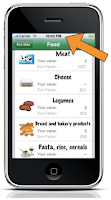 This is useful specially if you are navigating a web page and want to reach the head of the page in one tap or you are in the SMS application and want to call the sender of the message where the button to call is at the top of the page.
This is useful specially if you are navigating a web page and want to reach the head of the page in one tap or you are in the SMS application and want to call the sender of the message where the button to call is at the top of the page.
See the previous post on iPhone/iPod Tips & Tricks.
Thanks for reading :)
Capture the screen
You can take a screenshot of any application you are using, simply pressing the Home button together to the Sleep/Wake button.
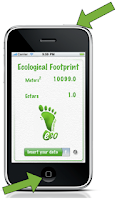
This snapshot will be saved into the 'Camera roll' of the iPhone or in 'Saved Images' for iPod.
Go to the Top
When you are reading a web page, an e-mail or a SMS, you can go to the beginning of the page simply tapping onto the status bar.
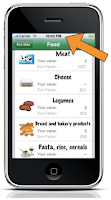 This is useful specially if you are navigating a web page and want to reach the head of the page in one tap or you are in the SMS application and want to call the sender of the message where the button to call is at the top of the page.
This is useful specially if you are navigating a web page and want to reach the head of the page in one tap or you are in the SMS application and want to call the sender of the message where the button to call is at the top of the page.See the previous post on iPhone/iPod Tips & Tricks.
Thanks for reading :)
November 24, 2009
Password, safety and Social Engineering for beginners
One of the many ways to protect our information is that of blind with the passwords. These can be of varying complexity and managed by our memory (safest ever, but limited :) in time and in the number of different passwords to remember) or software that allow you to manage, store and / or generate new keys.
Examples of applications are 1Password, KeePass for Mac and Windows or Roboform.
When you surf the web or you are prompted for a password should always pay attention to who is asking us our credentials: it is a trusted site or are about to bite a phishing scam?
Nothing can be safe also using the best cryptex to encrypt our information if we leave our passwords written on post-it or we fall in a phishing site. Social Engineering is well known act aimed to manipulate people and get their information, passwords and so on.
Always check whether you are accessing via HTTPS or via simple HTTP.
In one case the password is transferred from client to server in encrypted manner, so do not be deciphered by any sniffer in the second case (HTTP), the password is transferred in "clear", then a sniffer to read quietly in the information and we are potentially an unsafe condition.
Another IMPORTANT rule is to NOT store anywhere you access codes for your online bank account. Remember that each system is potentially unsafe and can be "hacked" :)
Thanks for reading :-)
Examples of applications are 1Password, KeePass for Mac and Windows or Roboform.
When you surf the web or you are prompted for a password should always pay attention to who is asking us our credentials: it is a trusted site or are about to bite a phishing scam?
Nothing can be safe also using the best cryptex to encrypt our information if we leave our passwords written on post-it or we fall in a phishing site. Social Engineering is well known act aimed to manipulate people and get their information, passwords and so on.
Always check whether you are accessing via HTTPS or via simple HTTP.
In one case the password is transferred from client to server in encrypted manner, so do not be deciphered by any sniffer in the second case (HTTP), the password is transferred in "clear", then a sniffer to read quietly in the information and we are potentially an unsafe condition.
Another IMPORTANT rule is to NOT store anywhere you access codes for your online bank account. Remember that each system is potentially unsafe and can be "hacked" :)
Thanks for reading :-)
November 20, 2009
Social Sensor Network
Today I was attracted by two news:

I'm always fascinated by electronic devices and specially if they are used for solving people problems, making life better and/or safer for all.
A possible scenario as combination of both devices could be to built a map globally accessible with the results of signals detected by those sensors (for example the temperatures measured or motion detection for detecting earthquakes or other possible dangers). The role of iPhone could be to activate the read of the measure when it is near the sensor (by RFID activation) and send a tweet on a dedicated channel automatically or making a dedicated application that updates the global map via twitter.
Another possibility is to generate the sensing map as a Google Earth layer. The iPohne can then contribute to this map by uploading measure coming from its sensors, like magnetic field measurements (for 3Gs device) and level of noise with geo-referencing those measures before upload them to the Social Sensor Network on Google Earth.
Thanks for reading ;)
- Hardware add-on for iPhone-iPod: iCarte NFC/RFID Reader. This device allows iPhone/iPod users to be enabled for Near Field Communication (NFC) for contact-less payments and Radio Frequency Identification (RFID).

- HP Labs with a project called CeNSE (Central Nervous System for the Earth) which use billions of tiny, cheap tough and exquisitely sensitive detectors.
"... The technology behind this is based on nano-sensing research done by HP Labs. The sensors are similar to RFID chips, but in this case they are tiny accelerometers which detect motion and vibrations. The first CeNSE sensor to be put into the field by HP Labs is, according to the company, "about 1,000 times more sensitive than accelerometers used in a Wii, an iPhone or an automobile's airbag system." Other sensors planned in future include ones for light, temperature, barometric pressure, airflow and humidity."

I'm always fascinated by electronic devices and specially if they are used for solving people problems, making life better and/or safer for all.
A possible scenario as combination of both devices could be to built a map globally accessible with the results of signals detected by those sensors (for example the temperatures measured or motion detection for detecting earthquakes or other possible dangers). The role of iPhone could be to activate the read of the measure when it is near the sensor (by RFID activation) and send a tweet on a dedicated channel automatically or making a dedicated application that updates the global map via twitter.
Another possibility is to generate the sensing map as a Google Earth layer. The iPohne can then contribute to this map by uploading measure coming from its sensors, like magnetic field measurements (for 3Gs device) and level of noise with geo-referencing those measures before upload them to the Social Sensor Network on Google Earth.
Thanks for reading ;)
November 19, 2009
First Month of life
November 17, 2009
Objective-C for beginners
Today I want to present to you the second lesson I prepared for the University of Bologna with a friend of mine: Omar Cafini about the bases of Objective-C programming.
The presentation wants to give an overview of Objective-C code writing and bases on how to deal with applications present on the iPhone/iPod Touch such Addressbook and ImagePicker.
One note more is about the storage and data handling, touch and multi-touch events handling and SQLite interface.
For more, watch the slideshow and post your feedback:
The slideshow of the first lesson is available here.
Thanks for reading :-)
The presentation wants to give an overview of Objective-C code writing and bases on how to deal with applications present on the iPhone/iPod Touch such Addressbook and ImagePicker.
One note more is about the storage and data handling, touch and multi-touch events handling and SQLite interface.
For more, watch the slideshow and post your feedback:
Parte II Objective C
View more presentations from Paolo Quadrani.
The slideshow of the first lesson is available here.
Thanks for reading :-)
November 14, 2009
iPhone/iPod Tips & Tricks

Today I wanna start the first episode of a long series of Tips & Tricks for iPhone/iPod so to make better your iPhone/iPod life :)
In this first episode we will see how to make accented characters with the iPhone keyboard:
- Open whatever app that show the keyboard like the Note app and start writing your text.
- Now for writing the accented character (for example à) tap the 'a' character on the keyboard and take for one second your finger over the character. Will appear all the combination of accents available for that character.
- Without releasing your finger from the screen simply go over the accented character you want to insert, then release the finger from the screen; the accented character will be inserted.
November 12, 2009
iPhone Development Tools
Today I want to share with you a slide show presenting the basics on iPhone development tools which a friend of mine made for the University of Bologna (Italy).
On the next days I'll public the second episode.
Enjoy the show :-)
iPhone Development Tools
View more presentations from Omar Cafini.
On the next days I'll public the second episode.
Enjoy the show :-)
November 10, 2009
Wearable gesture interface
Today I want to talk about a movie I saw on You Tube from WUW - sixthsense about a wearable computer and a gestural interface. I have to say that it's a very good job.
I think that gesture recognition will be the future interface for devices; Nintendo given us a success example with its Wii and now also Microsoft with Project Natal. I have to admit that those two examples are indoor examples, for outdoor the interaction could be different.
These gays on YouTube video made a great job, but another time we are going to replicate a Desktop or Laptop usage and behavior into those wearable devices.
Do you imagine that someone of you will go walking around the city dressing a projector and moving its hands like a "Robocop"? I won't do :-).
I think that: Interaction do the difference.
We have to keep in mind that people in general (the so called street man) has not technical background and takes time to accept and use a different technology specially if this technology has a high level of complexity. People are frightened by the complexity.
The hardware stuff should be away from the human body, should be placed in the surrounding environment and recognize normal and standard gesture that people do normally.
We need to push the computer in the direction of humans, not vice versa if we want the natural interaction and acceptable gesture recognition.
I've not the solution on my pocket, but I think that this process can be achieved by the collaboration not only between informatics, but involving also experts in sociological disciplines.
Natural interaction is not an informatics story, it is related to human behavior.
This will impact also in other fields and technology applications like the home automation (soon I'll post something on it).
What do you think? which is your preferred interaction modality?
Thanks for reading :-) Feel free to leave your comments (only registered).
I think that gesture recognition will be the future interface for devices; Nintendo given us a success example with its Wii and now also Microsoft with Project Natal. I have to admit that those two examples are indoor examples, for outdoor the interaction could be different.
These gays on YouTube video made a great job, but another time we are going to replicate a Desktop or Laptop usage and behavior into those wearable devices.
Do you imagine that someone of you will go walking around the city dressing a projector and moving its hands like a "Robocop"? I won't do :-).
I think that: Interaction do the difference.
We have to keep in mind that people in general (the so called street man) has not technical background and takes time to accept and use a different technology specially if this technology has a high level of complexity. People are frightened by the complexity.
The hardware stuff should be away from the human body, should be placed in the surrounding environment and recognize normal and standard gesture that people do normally.
We need to push the computer in the direction of humans, not vice versa if we want the natural interaction and acceptable gesture recognition.
I've not the solution on my pocket, but I think that this process can be achieved by the collaboration not only between informatics, but involving also experts in sociological disciplines.
Natural interaction is not an informatics story, it is related to human behavior.
This will impact also in other fields and technology applications like the home automation (soon I'll post something on it).
What do you think? which is your preferred interaction modality?
Thanks for reading :-) Feel free to leave your comments (only registered).
Etichette:
gesture recognition,
interaction,
Wearable computer
November 8, 2009
Environment ... Variables on Mac OSX
Today I was fighting with Qt Creator and environment variables on Mac OSX.
Macintosh has a clean way to encapsulate software: the .app extension is in reality a folder in which are contained resources, the application's executable and other files needed to the application. In this way if you have to uninstall an application you have just to trash this .app container and you have trashed everything. But.
If you want to make a software dependent on something else present in your machine and you want to be portable and cross platform an elegant way is to use environment variable to tell your software where to find its dependencies without the needs to ask other developers to change something in the source code.
In Windows, which leave with distributed pieces of code, was very easy to allow Qt Creator to see the env variable, just put a new custom variable into "System -> Preferences -> Environment Variables", then start Qt Creator and your variable is there.
With Mac OSX you can assign environment variables in different ways for different purposes. The environment used for application is not the environment you get when starting the Terminal application.
For Terminal application, environment variable can be set in the .profile file situated in your home folder (if it is not present you can create it).
Environment for Mac OSX applications is determined at login from the file: environment.plist placed into the .MacOSX folder situated in your home folder (again, if the .MacOSX folder does not exist you can create it and create inside it the environment.plist file).
Now you can edit the file and add your custom variables (by editing the file with Property List Editor application) that will be read from Mac OS applications at login.
 I had just to logout and login, start Qt Creator and now magically my custom env variable was there :-)
I had just to logout and login, start Qt Creator and now magically my custom env variable was there :-)
Thanks for reading and feel free to leave a comment (only registered users) :-)
Macintosh has a clean way to encapsulate software: the .app extension is in reality a folder in which are contained resources, the application's executable and other files needed to the application. In this way if you have to uninstall an application you have just to trash this .app container and you have trashed everything. But.
If you want to make a software dependent on something else present in your machine and you want to be portable and cross platform an elegant way is to use environment variable to tell your software where to find its dependencies without the needs to ask other developers to change something in the source code.
In Windows, which leave with distributed pieces of code, was very easy to allow Qt Creator to see the env variable, just put a new custom variable into "System -> Preferences -> Environment Variables", then start Qt Creator and your variable is there.
With Mac OSX you can assign environment variables in different ways for different purposes. The environment used for application is not the environment you get when starting the Terminal application.
For Terminal application, environment variable can be set in the .profile file situated in your home folder (if it is not present you can create it).
Environment for Mac OSX applications is determined at login from the file: environment.plist placed into the .MacOSX folder situated in your home folder (again, if the .MacOSX folder does not exist you can create it and create inside it the environment.plist file).
Now you can edit the file and add your custom variables (by editing the file with Property List Editor application) that will be read from Mac OS applications at login.
 I had just to logout and login, start Qt Creator and now magically my custom env variable was there :-)
I had just to logout and login, start Qt Creator and now magically my custom env variable was there :-)Thanks for reading and feel free to leave a comment (only registered users) :-)
November 4, 2009
Augmented Reality on iPhone Apps
Today I want to talk about something popular in the iPhone golden world and is becoming a "must" for all the new cool applications: Augmented Reality.
Augmented Reality is a superimposing of a virtual objects generated from a computer with the real world captured from a camera. Synthetic object are placed into the real world by register them with the real space. A complete definition of Augmented Reality can be found in Wikipedia.
Who see the scene, perceive that the synthetic object is immersed into the real world.
Conventionally this technique is used to augment information given by the real world like for example superimposing a radiography or a tomography image of a patient over the real image of the patient itself.
This imply that your virtual world has to be registered with the real one by using drown patterns (like for example ARToolkit does) or marker placed on real world.
Recently, iPhone application shown this technique a bit altered (from the classical definition of AR) in my opinion. The synthetic elements shown in the device were not directly correlated to the images shown by the camera, but instead they were related with the position or orientation of the device.
I think that we are still far from having the "real" Augmented Reality on mobile devices with real-time rendering and high resolution that will do the user believe that what he is seeing is real.
Thanks for reading and feel free to leave a comment :-)
Augmented Reality is a superimposing of a virtual objects generated from a computer with the real world captured from a camera. Synthetic object are placed into the real world by register them with the real space. A complete definition of Augmented Reality can be found in Wikipedia.
Who see the scene, perceive that the synthetic object is immersed into the real world.
Conventionally this technique is used to augment information given by the real world like for example superimposing a radiography or a tomography image of a patient over the real image of the patient itself.
This imply that your virtual world has to be registered with the real one by using drown patterns (like for example ARToolkit does) or marker placed on real world.
Recently, iPhone application shown this technique a bit altered (from the classical definition of AR) in my opinion. The synthetic elements shown in the device were not directly correlated to the images shown by the camera, but instead they were related with the position or orientation of the device.
I think that we are still far from having the "real" Augmented Reality on mobile devices with real-time rendering and high resolution that will do the user believe that what he is seeing is real.
Thanks for reading and feel free to leave a comment :-)
October 29, 2009
The Magic of the mouse
Today I wanna talk about the Apple "Magic Mouse" that has been presented few days ago.
This is a little pearl of HID. Finally Apple removed that small ball from its mouse.
Personally I find that that little ball is quite unusable and easy to breaks.
 This new one mouse is amazingly well designed and it recognize gestures, in fact the surface is touch sensitive and is a unique button like the track pad present in Macbook Pro laptops.
This new one mouse is amazingly well designed and it recognize gestures, in fact the surface is touch sensitive and is a unique button like the track pad present in Macbook Pro laptops.
Complete specifications can be found at Apple website.
All its functions can be customized into the Settings panel, but options are a bit limited; for example you can not control functions like Exposè or functionality for rotation. To achieve those functions you need to touch the Mac keyboard again. Another point is that this mouse under Windows is recognized like a 2 button mouse and nothing else.
I think that in future Apple will update these feature through software updates. Should be useful also if its functionality will become accessible to software developers so that gesture can be used into developed applications.
Thanks for reading :-)
This is a little pearl of HID. Finally Apple removed that small ball from its mouse.
Personally I find that that little ball is quite unusable and easy to breaks.
 This new one mouse is amazingly well designed and it recognize gestures, in fact the surface is touch sensitive and is a unique button like the track pad present in Macbook Pro laptops.
This new one mouse is amazingly well designed and it recognize gestures, in fact the surface is touch sensitive and is a unique button like the track pad present in Macbook Pro laptops.Complete specifications can be found at Apple website.
All its functions can be customized into the Settings panel, but options are a bit limited; for example you can not control functions like Exposè or functionality for rotation. To achieve those functions you need to touch the Mac keyboard again. Another point is that this mouse under Windows is recognized like a 2 button mouse and nothing else.
I think that in future Apple will update these feature through software updates. Should be useful also if its functionality will become accessible to software developers so that gesture can be used into developed applications.
Thanks for reading :-)
October 26, 2009
Check the obvious
Today each of us use to put in Stand-by almost all the devices commonly used at home.
This mechanism doesn't mean that the corresponding device doesn't consume power; the device will consume anyway lower energy, but will do.
Make an experiment: turn off all the devices that normally should stay turned on (like the fridge) and leave in Stand-by all the others (Hi-Fi, TV, DVD Player...).
Now go to your electricity counter and measure the time interval (in seconds) between two flashes of the red led. The electricity counter measure utilized electricity in Kwh. Divide 3600 per time you measured before; this result is the Kw that your devices use for Stand-by. You will be surprised that this number will not be so small as you believed.
To reduce drastically the electricity consumption you should use sockets with a switch that will interrupt the electric circuit between the device plugged into the socket and the electric network. The consumption of that device will be null.

Thanks for reading :-)
This mechanism doesn't mean that the corresponding device doesn't consume power; the device will consume anyway lower energy, but will do.
Make an experiment: turn off all the devices that normally should stay turned on (like the fridge) and leave in Stand-by all the others (Hi-Fi, TV, DVD Player...).
Now go to your electricity counter and measure the time interval (in seconds) between two flashes of the red led. The electricity counter measure utilized electricity in Kwh. Divide 3600 per time you measured before; this result is the Kw that your devices use for Stand-by. You will be surprised that this number will not be so small as you believed.
To reduce drastically the electricity consumption you should use sockets with a switch that will interrupt the electric circuit between the device plugged into the socket and the electric network. The consumption of that device will be null.

Thanks for reading :-)
October 22, 2009
Unique Charger or Witricity?
Today attracted my attention the news on the definition of unique charger for all electronic devices: UCS (Universal Charging Solution).
Starting from 2010 all devices should adopt this UCS system that will be based on mini USB connector to facilitate users' life and reduce electronic trash. I think that this is a good think but not the final step :-)
Personally I think that is more interesting and useful the concept of charging devices without the use of any charger at all. Witricity is the solution for that.
Studies on wirelessly power electronic devices has been around from a while; Nikola Tesla made experiments since from late nineteenth century by transferring energy from a source to an incandescent light bulbs.
For example systems that charge wirelessly power devices could be distributed around in the world or in your house or car. When you are near one of these, your mobile phone will be recharged automatically.
Lets see in the near future what will be. For now PowerMat is going to sell a wireless charger at low price, some information can be found here: http://www.powermateu.com/pm_uk/home/
Thanks for reading ;-)
Starting from 2010 all devices should adopt this UCS system that will be based on mini USB connector to facilitate users' life and reduce electronic trash. I think that this is a good think but not the final step :-)
Personally I think that is more interesting and useful the concept of charging devices without the use of any charger at all. Witricity is the solution for that.
Studies on wirelessly power electronic devices has been around from a while; Nikola Tesla made experiments since from late nineteenth century by transferring energy from a source to an incandescent light bulbs.
For example systems that charge wirelessly power devices could be distributed around in the world or in your house or car. When you are near one of these, your mobile phone will be recharged automatically.
Lets see in the near future what will be. For now PowerMat is going to sell a wireless charger at low price, some information can be found here: http://www.powermateu.com/pm_uk/home/
Thanks for reading ;-)
October 21, 2009
Macbook HDD replacement
This post will give to you a quick guide on how to replace your Macbook HDD.
Remember that I'm NOT responsible for any damage on your computer.
It just worked for me.
Step 1: Make a backup
Before starting removing your HDD make a backup of all your data. For users that have Leopard installed, just turn on Time Machine (if you haven't done yet before).
On my opinion this is the best backup software freely available on your computer.
Obviously the backup should be done into an external HDD (like a USB Hard drive) or using Time Capsule.
Step 2: Turn off the computer and remove the HDD
Shutdown your computer and unplug all connectors.
Turn over your MacBook and remove the battery by opening the panel that cover it:
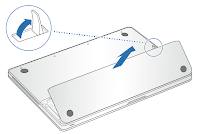
Then remove the HDD by using a Philips #0 screwdriver
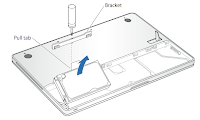
Disconnect the old HDD and connect the new one.
IMPORTANT: there are 4 mounting screws on the sides of the old HDD that allows it to be taken safely into the HDD socket. remove the ones from your old drive and mount them on the replacement drive before you install it.
Now mount the new HDD in the Hard disk location, fix it with the screw and put the battery in its previous location.
Close the cover panel.
Step 3: Recovering the previous system backup on the new HDD
Before continuing, keep with you the installation DVD.
Connect the power cable, the external HDD that contains the Time Machine backup and if everything has been done with care you can turn on the Macbook power :-)
Insert immediately the installation DVD and take pressed the C key until the installation procedure starts from the DVD.
If you are not quick don't worry, just turn off the Macbook and restart it by taking the C key pressed again to allow the system to start from the DVD.
When the Mac OS Installation program shows you the first screen-shot, go into the Utilities menu and choose Dist Utility to create a partition on the new HDD. Call it Macintosh HD.
Then quit the Disk Utility.
Go again into the Utilities menu and now choose the Restore System from Backup.
This option allows you to choose the Time Machine backup from the external HDD and as destination disk choose obviously the new HDD named Macintosh HD.
Start the process and depending on the amount of the backup you have it can take a wile. In my case it took almost 1 hour.
After that the backup is restored, system will restart and you'll be in the same situation in which you turned off the Macbook before starting this process, with all the applications installed and everything running :-)
Bye for now and thanks for reading.
Remember that I'm NOT responsible for any damage on your computer.
It just worked for me.
Step 1: Make a backup
Before starting removing your HDD make a backup of all your data. For users that have Leopard installed, just turn on Time Machine (if you haven't done yet before).
On my opinion this is the best backup software freely available on your computer.
Obviously the backup should be done into an external HDD (like a USB Hard drive) or using Time Capsule.
Step 2: Turn off the computer and remove the HDD
Shutdown your computer and unplug all connectors.
Turn over your MacBook and remove the battery by opening the panel that cover it:
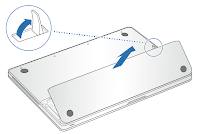
Then remove the HDD by using a Philips #0 screwdriver
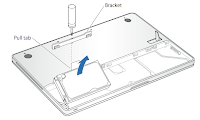
Disconnect the old HDD and connect the new one.
IMPORTANT: there are 4 mounting screws on the sides of the old HDD that allows it to be taken safely into the HDD socket. remove the ones from your old drive and mount them on the replacement drive before you install it.
Now mount the new HDD in the Hard disk location, fix it with the screw and put the battery in its previous location.
Close the cover panel.
Step 3: Recovering the previous system backup on the new HDD
Before continuing, keep with you the installation DVD.
Connect the power cable, the external HDD that contains the Time Machine backup and if everything has been done with care you can turn on the Macbook power :-)
Insert immediately the installation DVD and take pressed the C key until the installation procedure starts from the DVD.
If you are not quick don't worry, just turn off the Macbook and restart it by taking the C key pressed again to allow the system to start from the DVD.
When the Mac OS Installation program shows you the first screen-shot, go into the Utilities menu and choose Dist Utility to create a partition on the new HDD. Call it Macintosh HD.
Then quit the Disk Utility.
Go again into the Utilities menu and now choose the Restore System from Backup.
This option allows you to choose the Time Machine backup from the external HDD and as destination disk choose obviously the new HDD named Macintosh HD.
Start the process and depending on the amount of the backup you have it can take a wile. In my case it took almost 1 hour.
After that the backup is restored, system will restart and you'll be in the same situation in which you turned off the Macbook before starting this process, with all the applications installed and everything running :-)
Bye for now and thanks for reading.
October 17, 2009
Hello World!!
This is my first post!
I hope that it will be an exciting and interesting adventure :-)
I hope that it will be an exciting and interesting adventure :-)
Subscribe to:
Posts (Atom)
